MAKE A MEME
View Large Image
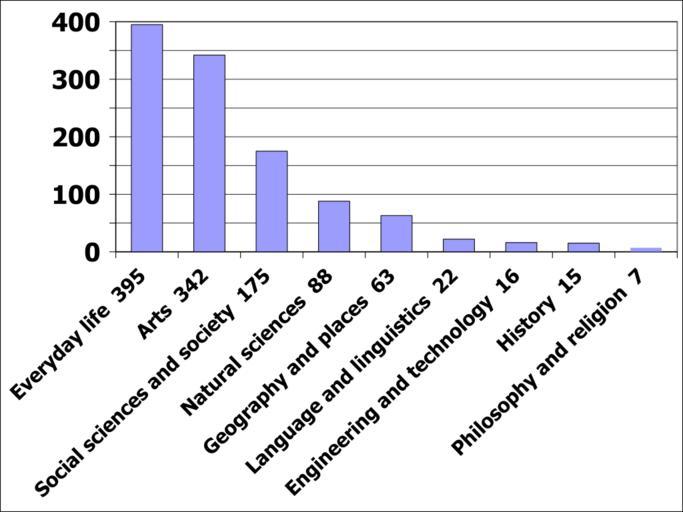
| View Original: | FL barchart by number 2008-11-30.svg (480x360) | |||
| Download: | Original | Medium | Small | Thumb |
| Courtesy of: | commons.wikimedia.org | More Like This | ||
| Keywords: FL barchart by number 2008-11-30.svg en English Wikipedia Featured Lists as listed on w Wikipedia Featured lists FLs on 2008-11-30 13 22 UTC Left hand vertical scale is number of FLs in each major section and horizontal scale lists the sections in order of membership There are 1125 FLs here Data is from http //en wikipedia org/w/index php title Wikipedia Featured_lists oldid 254854023 retrieved on 2008-11-30 15 30 UTC Gnumeric 1 9 1 was used to create this chart 2008-11-30 84user Data used to create this in CSV format - click on the triangle to the right Arts 342 Engineering and technology 16 Everyday life 395 Geography and places 63 History 15 Language and linguistics 22 Mathematics 2 Natural sciences 88 Philosophy and religion 7 Social sciences and society 175 Instructions explaining how to recreate this chart - click on the triangle to the right Copy the the data above excluding the blank and total lines and paste directly into a Gnumeric spreadsheet Alternatively paste the data into a Star Office spreadsheet but these instructions assume you are using Gnumeric Gnumeric will display a Text import configuration dialog Click Forward in that dialog and check the data is correctly ordered into two columns If the data is not correctly ordered choose suitable separators as necessary If you copied the data badly or have messy data you may need to edit first before copying and pasting click Forward again Click Finish and Gnumerix should show the data in the sèreadsheet Click the Bar chart icon at the right of the icon bar and get the Step 1 of 2 Select Chart Type dialog Click the Column Plot type Click Forward on the dialog Click Insert and choose a location on the spreadsheet expand the chart to a suitable size The chart should now appear with the column 1 data on the horizontal scale and the column 2 data in the form of bars Right-click over the chart and select Properties to get the Customise Chart dialog Modify add or remove whatever you want to get the appearance you want Click Apply when done To get different sort orders select the two columns and click Data/Sort To save the chart as a SVG file right click on the chart and select Save As Image and choose SVG File type Repeat with different data different chart types different sort orders and so on Created with Gnumeric SVG statistics Wikipedia statistics English Wikipedia statistics Layouting Three-quarter | ||||